Test environment¶
Warning
The test environment will run some servers on docker containers on your local machine. In order to allow communication between the desktop-UI and the plug-in servers or to access the web-UI via a browser some ports of the containers are exposed to the host system. Read the Docker security section on the docker website for details on security with regard to docker containers.
The test environment is not intended for production environments - it should only be used for testing and development!
Prerequisites¶
openmatDB is developed and tested under GNU/linux. Since most of the code is based on interpreted languages it should be possible to run on other platforms (e.g. MS Windows) as well, but for this chapter we assume you are running a linux machine.
For building the test environment following programs have to installed on your system:
- docker
- cURL
- python3
Every major linux distribution should have official packages for these tools.
Obtain the source code¶
In order to setup a full test environment you will first have to download/clone the source code of all openmatDB repositories - see Software components.
Assuming you want to store the data for the openmatDB environment in a folder called “openmatdb” in your home directory, open a terminal and run following commands:
cd ~
mkdir openmatdb
cd openmatdb
git clone https://gitlab.com/thecker/pyopenmatdb.git
git clone https://gitlab.com/thecker/openmat-plugins.git
git clone https://gitlab.com/thecker/openmat-webui.git
git clone https://gitlab.com/thecker/openmatGUI.git
git clone https://gitlab.com/thecker/openmat-testenv.git
Build docker images¶
In order to build the docker images required to run the containers change into the openmat-testenv folder and start the setup script:
cd openmat-testenv
./setup_env.sh
This shell script will pull pre-built docker images for couchDB and a python environment. It build images for the openmatDB plug-in server and the web-ui (openmat-py_plguin:latest and openmat-webui:latest) based on the python image.
To build the openmatDB images the python packages (and their dependencies) required by pyopenmatdb, openmat-plugins and openmat-webui will be downloaded and installed on the images as well.
Check if the docker network ‘openmat-net’ exists and create it if not (the containers will communicate inside this network and only expose dedicated ports to the host system)
Start docker containers¶
After you have build the docker images, you can start the containers (make sure the docker daemon is running). A shell script to start the containers with the corresponding configuration is provided.
./start_all.sh
This script will do following steps:
- start the couchDB instance - container name: “couch_test”
- get the IP address of couchDB inside the docker network and update plug-in server config files
- start the first plug-in server - container name: “openmat_py_plugins”
- start the second plug-in server - container name: “openmat_py_plugins2”
- get the IP addresses of the plug-in servers in the docker network and update web-interface config files
- start the server for the web-interface (in interactive mode) - container name: “openmat_webui”
You should now see the log of the web-interface (e.g. incoming HTTP requests) in the terminal.
If you open up a browser window at http://0.0.0.0:5010 you should now get access to the openmatDB web-interface. However the data base is still empty.
Note
In order to easily modify the programs running on the containers, the folders of the cloned openmatDB repositories are mapped to the containers internal file systems. I.e. all changes made to the repository folders will be reflected in the containers.
Importing test data¶
The easiest way to import test data is to go to the web-interface and in the “plug-ins” tab select the “Import records from Excel” plug-in. The parameters will default to an excel file which is mapped to the filesystem of the plug-in server (you can find it in the “py_plugins1_conf/files” sub directory inside your “openmat-testenv” folder). So you can just click the “Run plug-in” button. You should see a list of record names, which have been imported from the excel file.
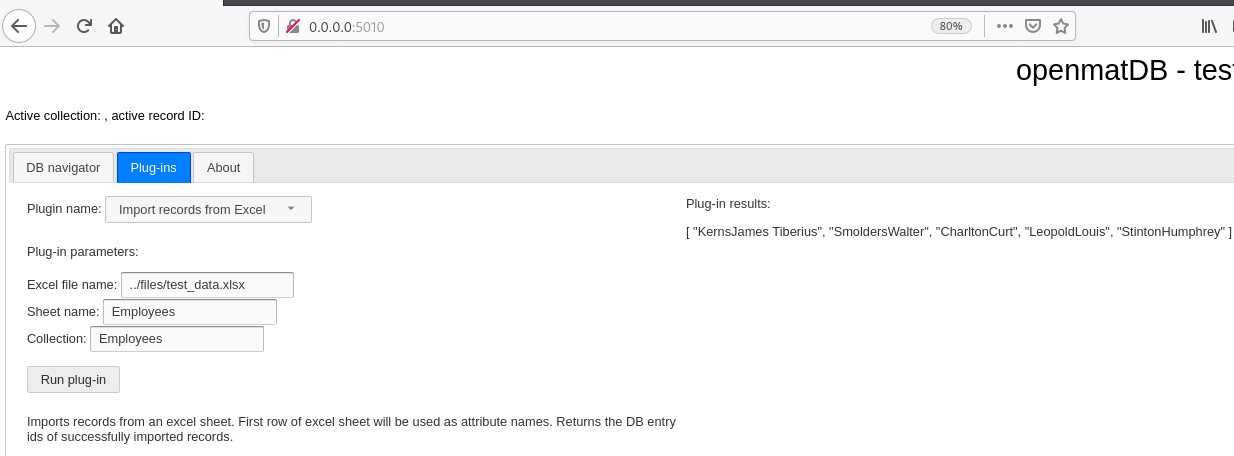
Connecting with the desktop-GUI¶
You can simultaneously connect with the desktop-GUI. Before starting the desktop-GUI you should do 2 steps:
First you should make sure, that the required python packages to run the desktop-GUI are installed.:
- requests
- PyQt5
- matplotlib
You can install these either via your linux distributions packages, pip or conda,… E.g. via pip just open up a new terminal type:
pip install requests PyQt5 matplotlib
Next you need to add the python modules in the pyopenmatdb folder to your PYTHONPATH:
cd ~/openmatdb/pyopenmatdb
export PYTHONPATH=$PYTHONPATH:$(pwd)
Afterwards you can start the desktop-GUI:
cd ../openmatGUI
python gui.py
Note
Packages for pip and conda will be provided for future releases, which will take care of the dependency issues and the steps above.
Stopping the test environment¶
To stop the containers just press CTRL+C in the terminal. You should see a message “All containers stopped successfully” in the end.
Additional remarks¶
Note that you can also use Fauxton (an administration tool that comes with couchDB) to access the data base. To do that open your browser at http://127.0.0.1:5984/_utils/